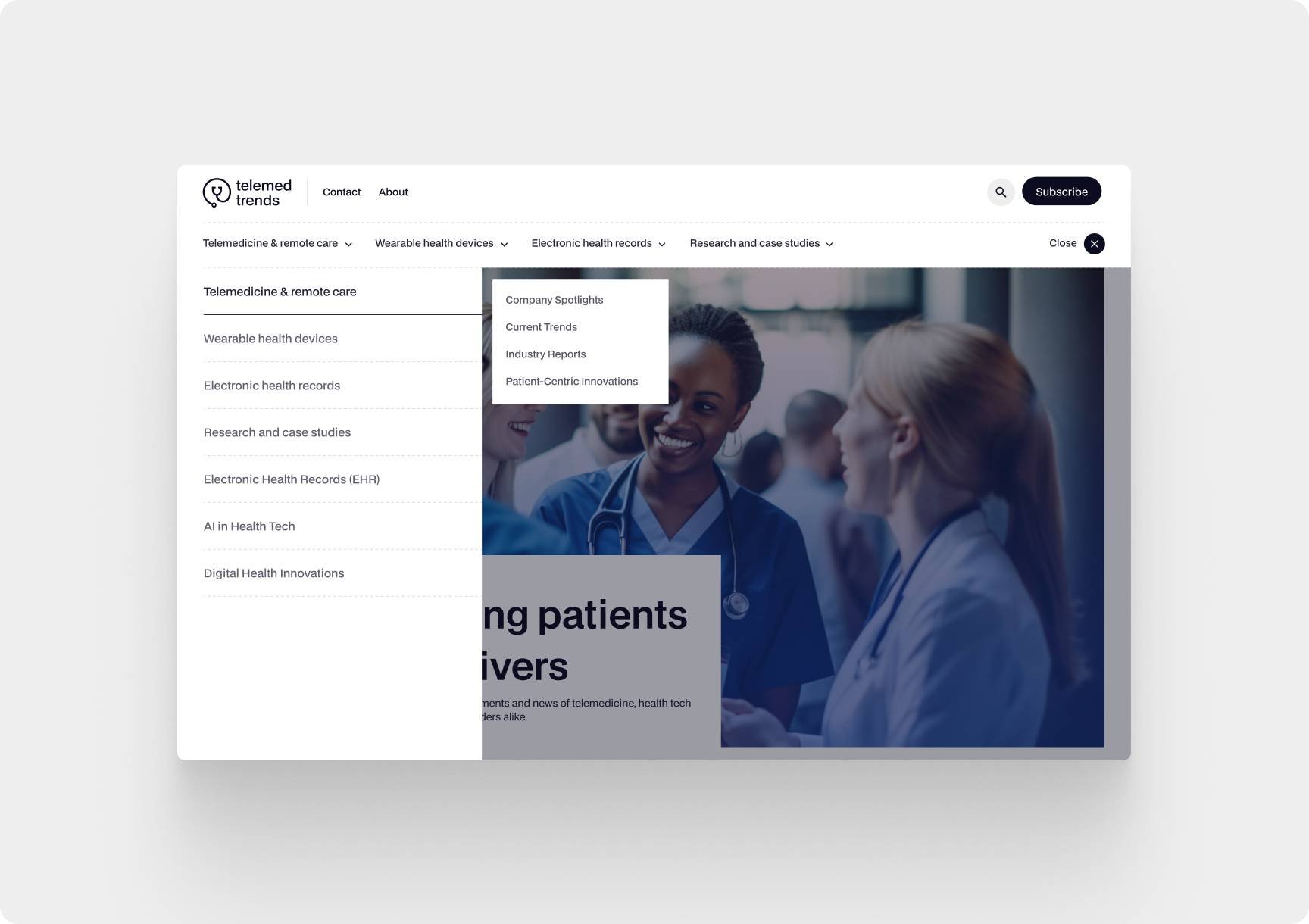A 404 error is one of the most common issues users encounter while browsing a website. If a visitor lands on a 404 page, it means they couldn't find the content they were looking for—leading to frustration and potentially lost customers. For website owners, frequent 404 errors can impact search engine rankings and user experience.
But don’t worry! In this guide, we’ll explain why 404 errors happen, how to fix them, and how to prevent them from occurring in the future.
What Does a 404 Error Mean?
A 404 error is an HTTP status code indicating that the requested page could not be found. This means the browser cannot load the page because:
- The page was deleted or moved.
- There is a typo in the URL.
- The server is not configured correctly.
Why Does a 404 Error Occur?
Several factors can lead to a 404 error:
- Deleted pages – If a page is removed but old links still exist, visitors will encounter a 404 error.
- Changed URLs – If the page’s URL is updated without redirecting old links, users will land on a 404 page.
- Typos in the URL – A small mistake in a link can prevent access to the intended page.
- Website migration issues – If a site moves to a new domain without proper setup, some pages may become inaccessible.
- Server misconfiguration – If the server is not set up correctly, it may incorrectly return a 404 error for existing pages.
How to Fix a 404 Error?
Experiencing a 404 error can be frustrating, but there are several effective solutions to resolve it. Follow these steps:
Check the URL for Mistakes
One of the simplest fixes is verifying the URL for typos or incorrect formatting. A small spelling mistake can lead to a 404 error.
Refresh the Page or Clear Cache
Cached data may cause a page to return a 404 error even if it exists. Try refreshing the page (Ctrl + R or Cmd + R) or clearing your browser cache.
Update Internal and External Links
If you have broken internal links, update them to point to the correct pages. For external links, reach out to website owners and request a correction.
Set Up a 301 Redirect
If the page was moved or renamed, set up a 301 redirect to forward visitors from the old URL to the new one. This helps maintain SEO value and ensures a smooth user experience.
Create a Custom 404 Page
A well-designed custom 404 page can keep visitors engaged. Include:
- A clear error message.
- A search bar to help users find content.
- Links to key pages like the homepage or blog.
- A contact option for support.
Check Server Configuration and .htaccess File
For WordPress and other CMS platforms, an incorrect .htaccess file can cause 404 errors. Try resetting the file or updating permalink settings.
Use Online Tools to Detect Broken Links
Use SEO tools to find and fix broken links:
Restore Deleted Pages If Necessary
If a page was deleted by mistake, you can restore it or recreate it with updated content.
How to Prevent 404 Errors in the Future?
To avoid 404 errors, follow these best practices:
- Use 301 redirects when removing or renaming pages.
- Regularly audit internal and external links.
- Submit an updated sitemap to Google.
- Enable error logging to track broken pages.
- Improve site navigation to help users find content easily.
Conclusion
A 404 error can negatively impact user experience and SEO rankings. By regularly checking your site, setting up redirects, and optimizing error pages, you can reduce frustration and improve site performance.
🚀 Need Help Fixing Your Website?
We at Integritas specialize in web development, optimization, and website maintenance. Contact us today to keep your website error-free and user-friendly!
Contact us